Price and stock update manually and via excel
Table of contents
Price and stock update
Price and stock adjustments for manual products can be done in two ways, one product at a time or in
bulk by excel.
Manual modification
The easiest way to do this is to edit manually, if you need to modify a few products only. You can edit
the prices and stock of products in the Administration/Products menu.
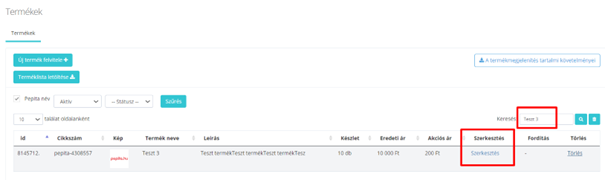
Click on the Editing button for the product you want to modify to go to the product data sheet, where
you can modify the price and stock. This is the interface where you can edit the product details and
update the price and stock fields, if you are ready click on the Save button.
Excel import
For bulk price and stock changes, we recommend the excel price and stock update option.
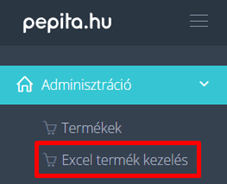
By logging into the Pepita Admin interface, under the
Administration menu, under the Excel Product Management
menu you can find the bulk option.
Within the menu, under the section “Send Excel via email”, you will find the option “Modify existing products”. Select to which of the contacts you want to send the excel for the price and stock update (if you want to send it to an email address that is not listed, you can add email addresses by using the “Add new contact” function under “Basic data”). After choosing the appropriate email address click on „Send excel” and within a few minutes you will receive the file to the given email address.
The sender will be [email protected] with the following subject: Pepita editable products Excel –
(+today’s date)
As an attachment, you will find a spreadsheet with all your currently active products. Only change the
products that have changed price and/or stock, do not change the others. You cannot delete rows or
cells in the table, you can only modify the following fields:
Custom delivery time – (if different from the default value)
Custom delivery price – (if different from the default value)
Gross price
Stock
(For detailed information on the delivery fee, see our description below: Determining delivery fee.)
Once you have filled in the spreadsheet, save it upload to the Pepita Admin interface. You can upload,
at the Administration menu, under Excel Product Management, in the “Import products from excel
file” interface. Here you can again select the email address to which you want to receive the
confirmation of the import, select the completed file from your computer and click on “Upload Excel”.
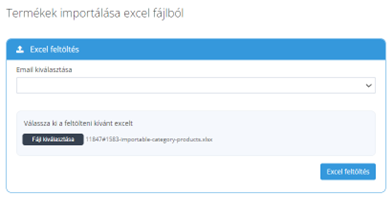
We will send you an email confirming the success of upload (depending on the size of the xls, this can
take up to 10-15 minutes) and the changes will take effect soon, depending on the quantity of products.
Activate / deactivate a manually uploaded product
You can also delete or activate products in the Administration/Products menu. You can deactivate by
pressing the Delete button and activate by pressing the Activate button. Deleting a product does not
delete the product from the system, but it will be removed from the active products and will not be
available on the site. After selecting the appropriate status, you can immediately change the status by
clicking on the product.
Inactive products will be immediately removed from the page, regardless of whether there is stock
behind them, they will not be available or included in tables (e.g. price and stock updates or campaign
tables), but they will remain in the database so you can reactivate them later.

If you have any further questions do not hesitate to contact us!
[email protected]
Pepita Group Team
