How to set the delivery fee
Table of contents
Determining the delivery cost for manual product upload
In case of manual product upload, there are 3 options for determining the delivery fee.
- Default delivery fee
- Delivery fee by category
- Delivery fee by product
Default delivery fee
In case of default delivery fee
- the values given are valid for all uploaded products
- you can specify a different amount for cash on delivery payment
- free delivery limit can be set
Important: if a customer places more than one product from your entire product portfolio in their shopping cart at the same time, only one delivery cost will be charged.
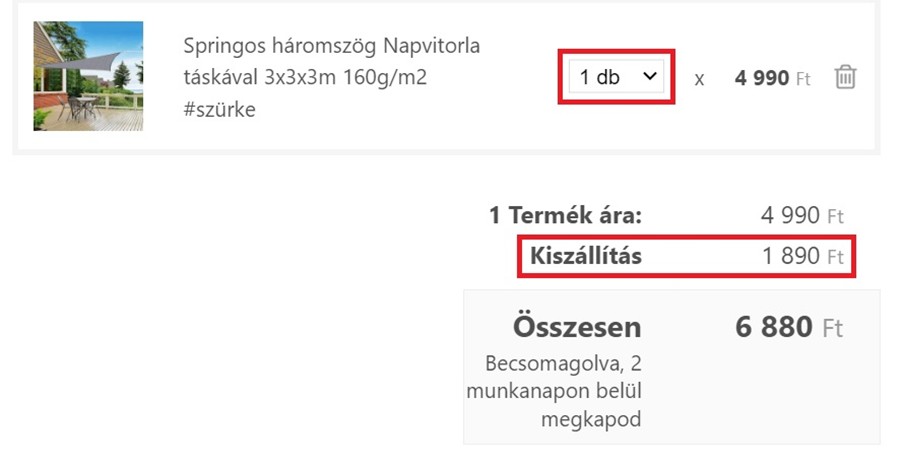
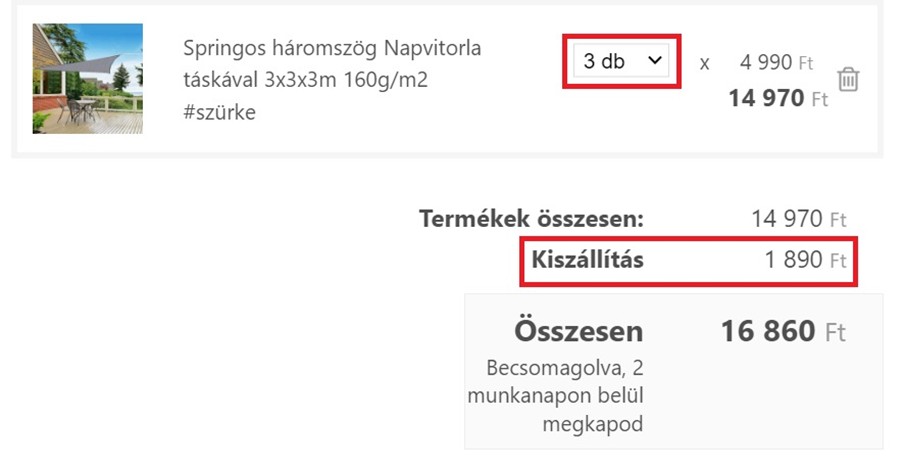
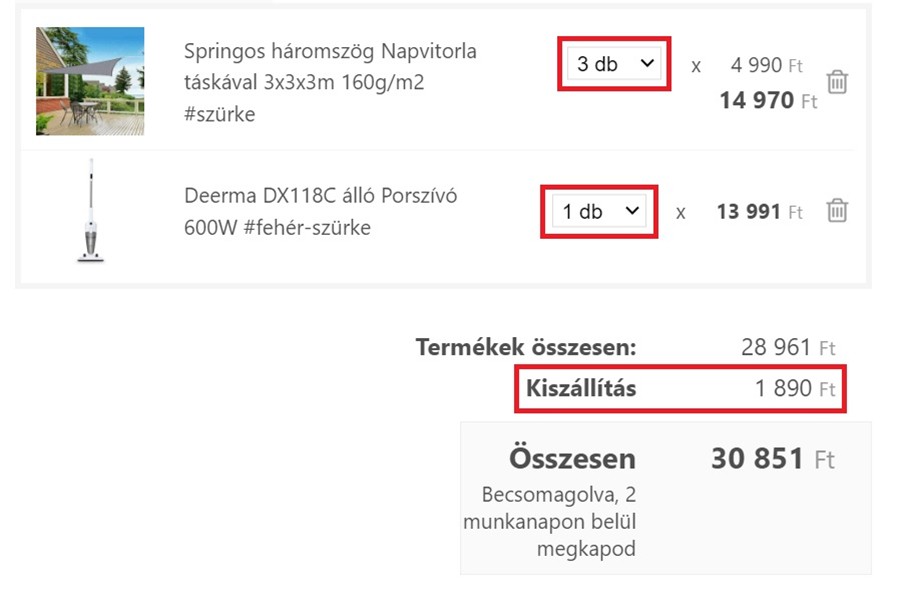
In case the free shipping treshold is 50.000 HUF:
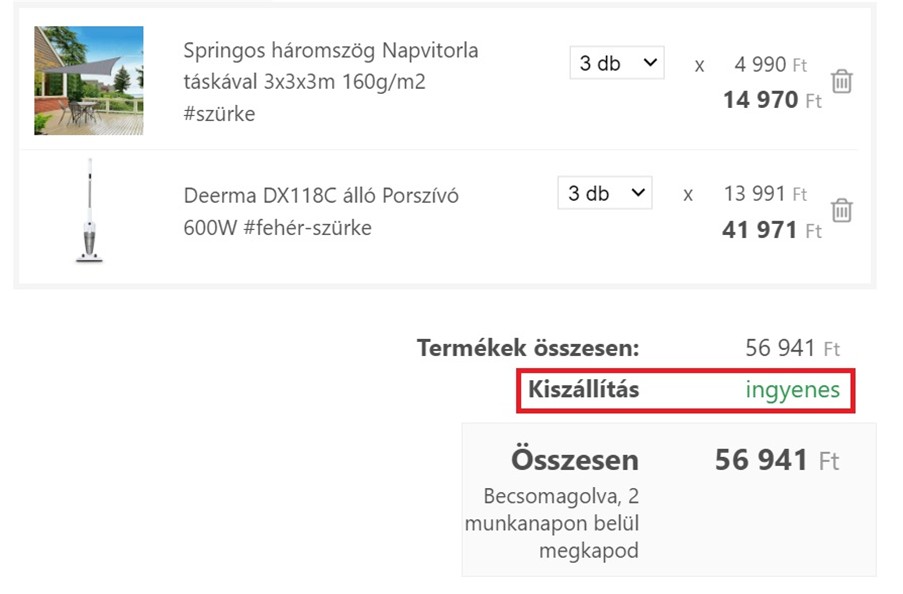
4
How to set
After logging into the Pepita Admin interface, you can access it under “Shipping Information”
or “Basic Data” under Company Information.

If you want to use the default setting for all your products, please leave the shipping cost field under “Shipping” in the product data sheet empty!
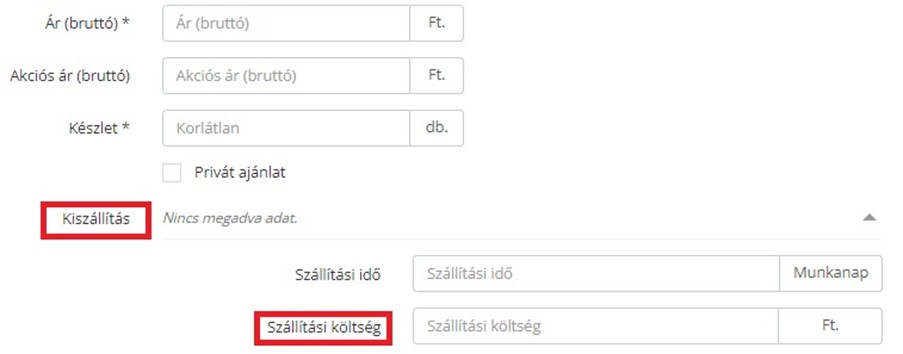
Setting an exception
If for most of your products the default shipping cost is correct, but there are some products for which you do not want to apply it, go to the product’s data sheet (“Products”, find the product and click on “editing”) and enter the shipping cost in the “Delivery fee” field under “Shipping information”.
It should be used for special, overweight or oversized products (e.g. large household appliances), or when certain products differ significantly in weight and/or size from other products.
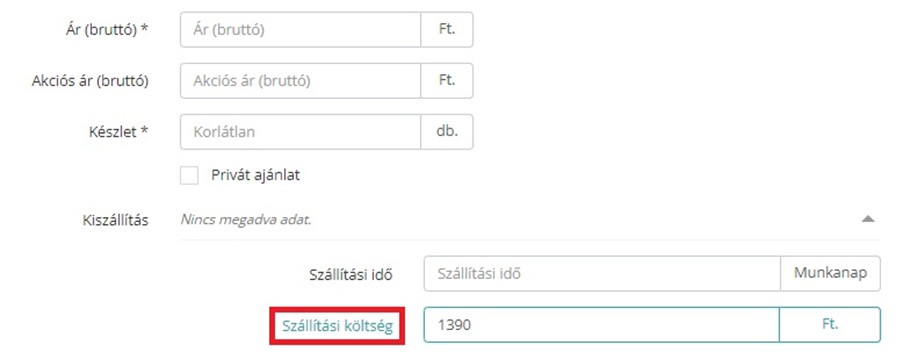
By setting the delivery cost on the product data sheet (delivery cost per product), if the customer adds more than one product to his shopping cart, the delivery fee will be charged for the number of products he wishes to purchase.
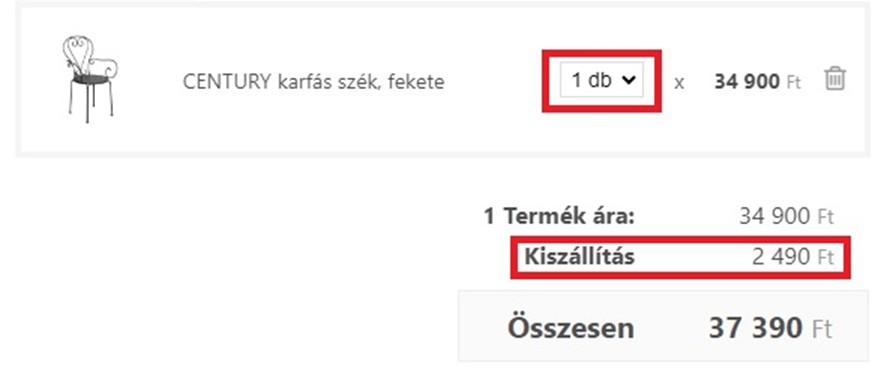
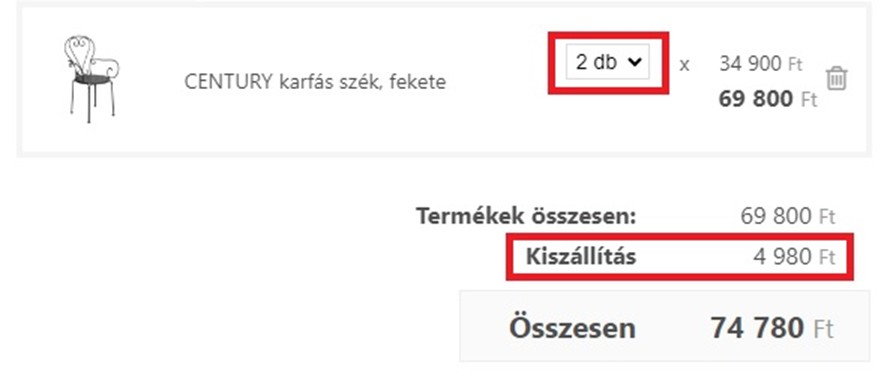
Delivery fee by category
Setting a category-level delivery cost is actually adding one or more exception rules when applying the default delivery fee.
Setup
After logging in to the Pepita Admin interface, you can access “Add Product Category Exception” under “Shipping Information” or “Basic Data” under Company Information.
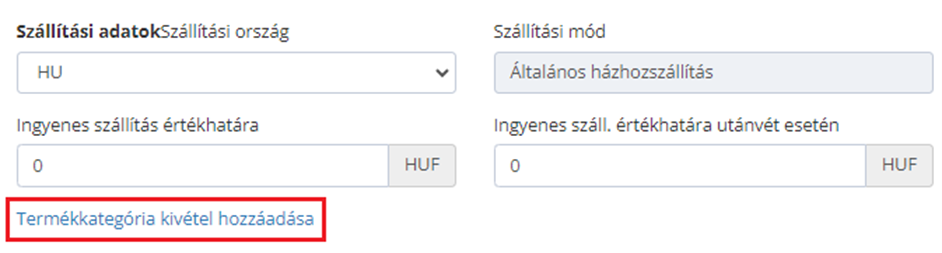
The default setting is “central transport cost”.
The category-level exception rule should be used for special, overweight or oversized categories of products (e.g. large household appliances) or where certain categories of products differ significantly in weight and/or size from other products.
You can set up several product categories at the same time if they have the same delivery fee.
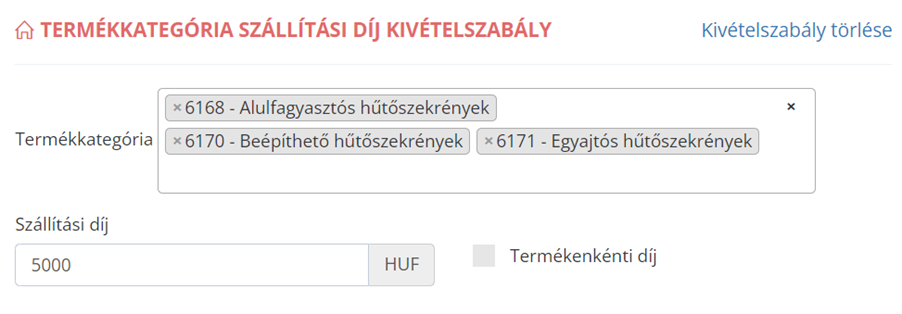
If you add an exception rule, you can also choose to have the system charge the shipping fee only once (similar to the default shipping cost) for multiple products (if all products are included in the exceptional categories), or as many times as the number of products in the shopping cart (similar to the shipping cost per product).
If you prefer the second option, tick the checkbox in front of “Price per product”.
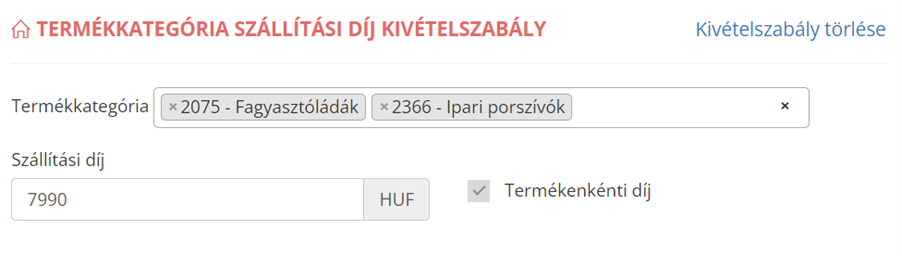
You can add new exception rules at any time and modify or delete them at any time.
Important: For all categories for which no exception rule is set, the default delivery fee apply. In the case where a customer places several products in the shopping cart that belong to different categories at the same time (and no shipping cost per product is set for the categories or on the product data sheet) or one of the products is in a category for which no exception rule is applied but for which the standard shipping cost applies, the system will automatically calculate the higher shipping cost in the shopping cart.
Example:
Default shipping fee: 1 990 Ft
Product category exception rule (“Refrigerators with bottom freezer” category): 4 990 Ft
One of the products in the basket is in the category ” Refrigerators with bottom freezer ” and the other is an iron, for which the central delivery charge applies.
Also, there is no delivery charge per product set for either of them.

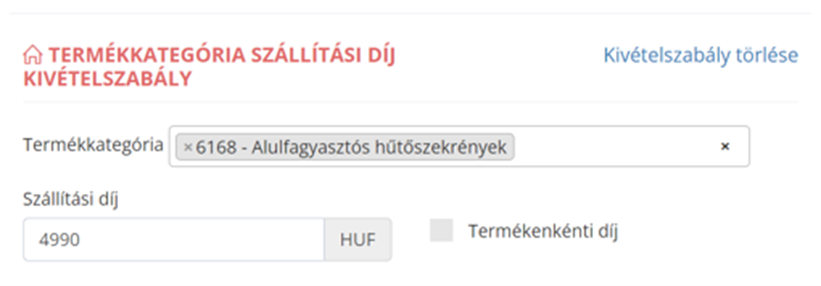
Shipping fee will be 4 990 HUF.
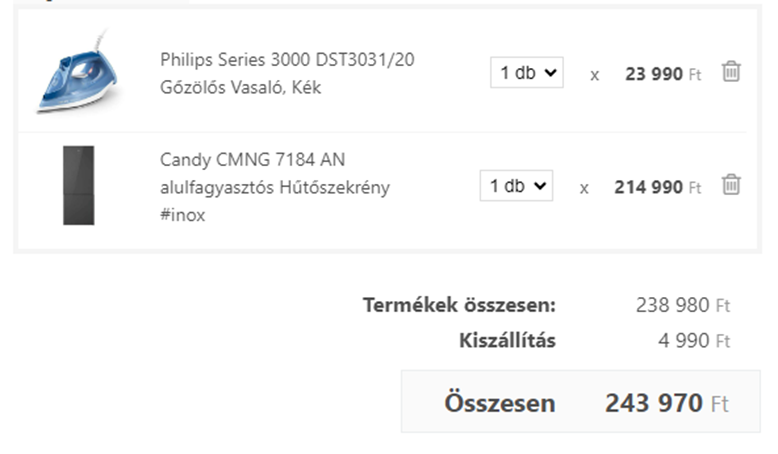
Delivery fee per product
Important: If the delivery fee per product is applied and the customer places more than one
product from your product portfolio in his basket at the same time, the delivery fee will be
charged for each product he wishes to purchase.
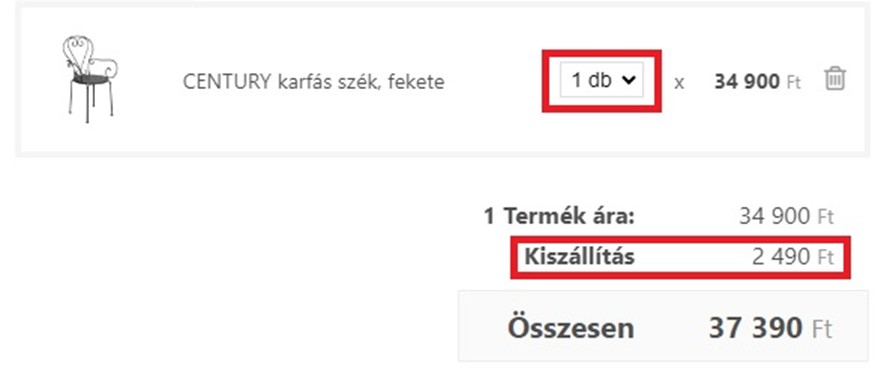
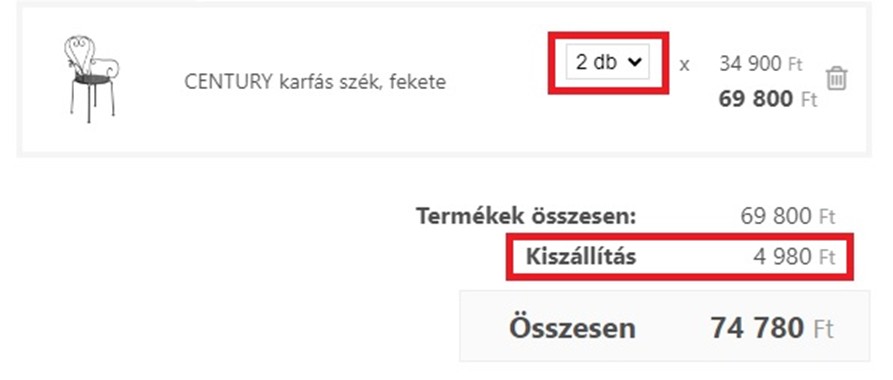
How to set
When uploading a product or in case of a previously uploaded product, go to the product’s profile (“Products”, find the product and click on “Editing”) and enter the shipping cost in the “Shipping” field under “Shipping information”.
It should be used for special, overweight or oversized products (e.g. large household appliances), or when certain products differ significantly in weight and/or size from other products.
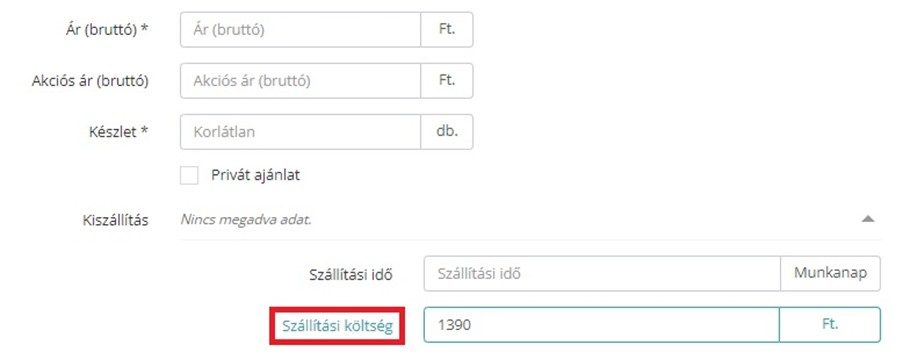
You can set the shipping cost per product for all your products, or you can apply it as an
exception for products for which you do not want the default shipping fee or the category level
shipping fee to apply.
Determine the delivery cost for “Upload product via excel file”
After logging in to the Pepita Admin interface, you have the possibility to upload your products using an excel document in the “Excel product management” menu on the left.
After clicking on the “Add new product by category” button, select the lowest category level and the email address of the contact person to whom the spreadsheet should be sent.
If you enter the delivery cost of the product in column “K” (“Custom delivery price (HUF) (Optional)”) of the file, it will be considered as “delivery cost per product”. If you leave the column empty, the default delivery fee will be applied. The difference between per product and standard delivery costs is explained in detail in the section “Determining the delivery cost for manual product uploads” earlier in this document.
For details on how to upload products with excel, please see the document “Product listing
and editing”.
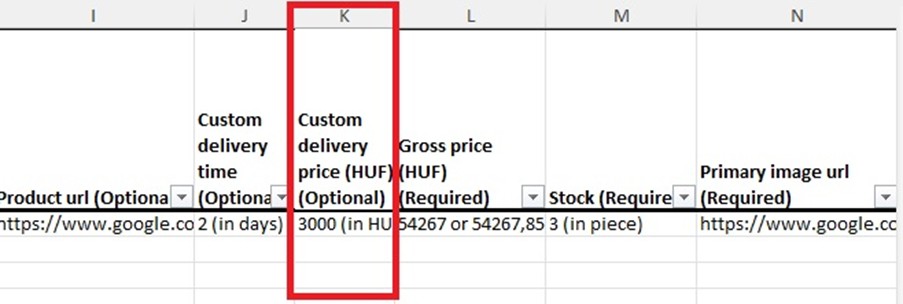
Determining the transport cost for feed connection
For product integration with Feed, you have 3 options.
- The default shipping fee will be applied
- Delivery feeper product will be applied.
- The default shipping fee will be applied with some exceptions for specific products
The default shipping fee will be applied
If you would like your products to be subject to the default shipping costs (see “Determining shipping costs for manual uploads” earlier in this document for details on the default shipping rates), regardless of what charges are received via the feed, please let your dedicated contact know or email us at [email protected].
In this case, our development colleagues will disable shipping charges from the feed and the default settings will be applied.
You can set the category-level transport fee as an exception rule if you apply the central transport fee.
Shipping cost per product should apply
In this case, you don’t have to do anything, as long as the shipping costs per product are transferred in your feed. For feeds, this is the default setting.

For more details on the shipping cost per product, please see “Determining the shipping cost for manual product uploads”.
Central transport costs should apply with exceptions per product
If you are satisfied with a standard delivery charge for most of your products, but there are some products for which you want to apply a delivery charge per product rather than a standard charge (recommended for special, overweight or oversized products), you should do the following.
Transfer the shipping cost per product through your feed. Define the shipping cost threshold above which the system will charge shipping per product.
Example:
However, for certain products, because of the nature of the products, the price is higher, between HUF 3 200 and HUF 4 990. If you would like the customer to pay the shipping cost for these products when ordering more than one product at the same time, please let your dedicated contact know or email us at [email protected] and ask for the shipping cost to be set as a threshold (in this case 3 200 HUF), so that for shipping charges equal to or above this amount from the feed, the rule per product is applied instead of the default settings.
If you have any further questions do not hesitate to contact us!
[email protected]
Pepita Group Team
