Product upload via Excel import
Table of contents
Listing products
There are three options for listing products: manual upload, Excel import by category, and feed connection. In this document, we will show you how to upload using Excel.
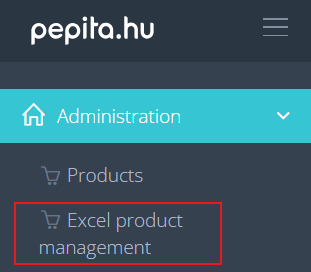
Uploading a large number of products is easy with Excel import. Excel import can be done by category, with 500 products per table uploaded at a time.
When you log in to the Pepita Admin interface, you will find the information you need for Excel import under the Administration menu item in the Excel product management.
Within the menu item, under the “Send excel via e-mail” section, you will find the “Upload new products by category” option. Here you can select the category in which you want to create the products. Select which e-mail address from the specified contacts you want the Excel file for the category to be sent to. (If you want to send it to an e-mail address that is not on the list, you can add e-mail addresses using the “+ New contact” function under the Basic Data menu item).
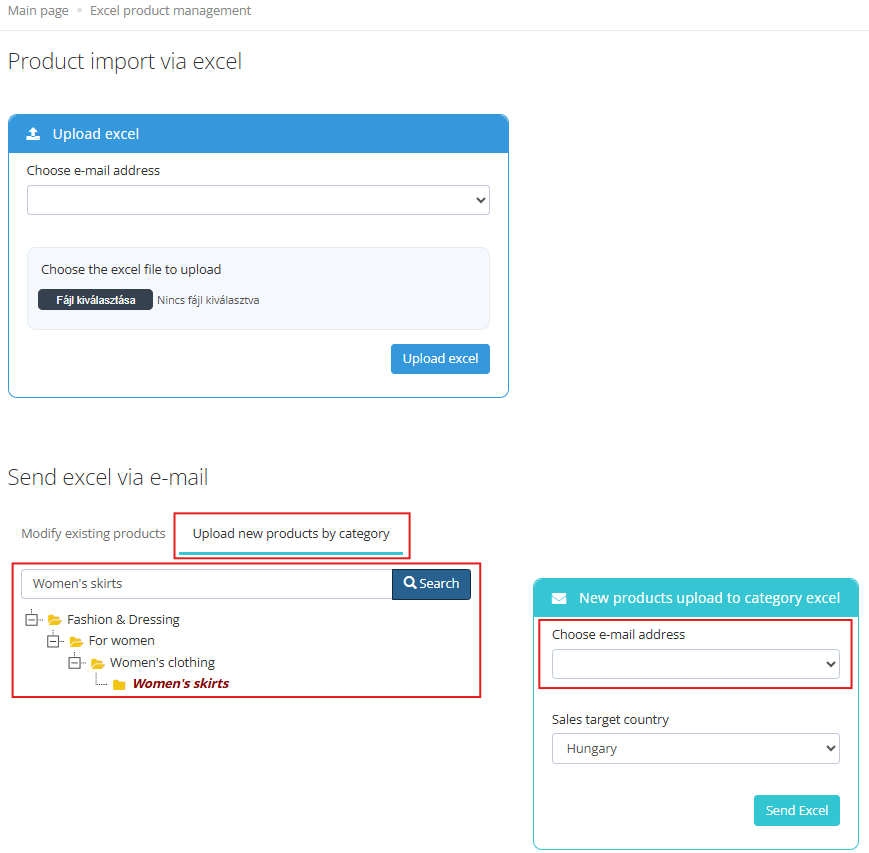
After sending, the e-mail containing the Excel file will arrive in the selected mailbox. The e-mail will come from the e-mail address [email protected] with the subject line: Pepita new products template for Excel – (+today’s date).
Filling in the table
Save this table to your computer, open it, and fill in the table according to the sample product. The table will be uploaded successfully if you do not modify the header or columns. The gray columns cannot be modified or deleted. Rows cannot be deleted from the table; do not delete the sample row either. You can delete the contents of cells, but only those with a white background.
Images can be uploaded by entering a URL; descriptions should be in HTML format.
Each row corresponds to one product, and you must enter the same identifiers as for manual uploads:
Column A – Name (Required) – Product name
Column B – Description (Required) – Product description. The description can be entered as HTML text, and images can also be displayed in the description.
Column C – Sku1 (Required) – Item number
Column D – MPN (Optional) – Manufacturer part number, if available
Column E – GTIN (EAN/ISBN/UPC) (Optional) – EAN code or ISBN number
Columns F and G are filled in automatically
Column H – Brand (Optional) – Product brand, if available
Column I – Product url (Optional) – Link to the product in your own webshop, if available
Column J – Custom delivery time (Optional) – Delivery time in days. If not filled in, the default value will be displayed for the product.
Column K – Custom delivery price (HUF) (Optional) – Delivery fee in the given currency. If not filled in, the default value will be displayed for the product.
Column L – Gross price (HUF) (Required) – The gross price of the product in the given currency.
Column M – Vat Rate (Required) – the VAT rate applicable to the product.
Column N – Stock (Required) – The stock associated with the product.
Column O – Primary image url (Required) – The URL associated with the primary image of the product.
Column P-T – Image url 1-5 (Optional) – URLs for additional images of the product.
Uploading the table
Once you have filled in the table, save it and return to the Pepita Admin interface to upload it. Similar to downloading, you can upload the file in the Administration, Excel product management menu, on the “Upload excel” interface.
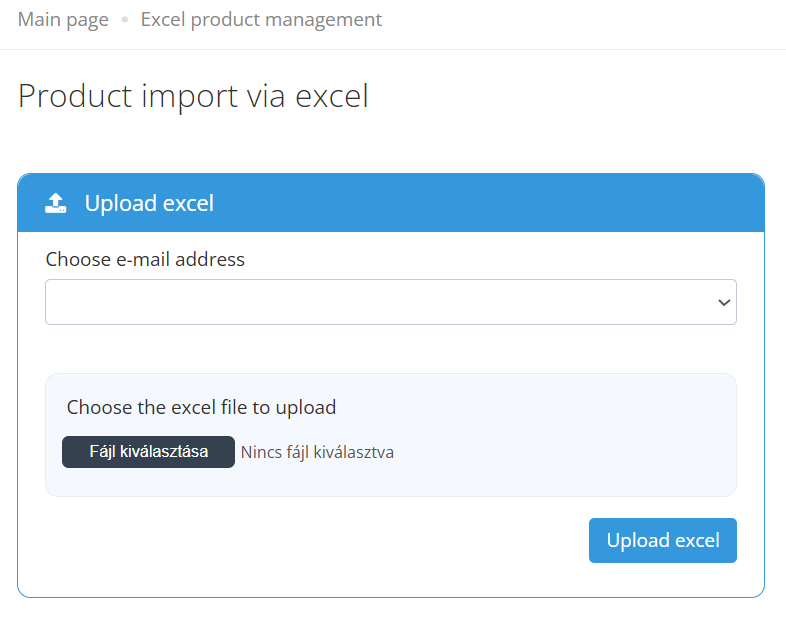
Here you can again select which email address to send feedback on the import status to, select the completed file from your computer and click on Upload excel. We will send you an email confirming the success of the upload (depending on the size of the table, this may take 10-15 minutes), and the products will soon be available on the admin interface and on the website.
Error messages in case of incorrect upload
“Some of the required product data is missing in the following row(s)” – A required field has not been filled in.
“SKU match in Excel for the following products” – The given item number appears multiple times in the table, please assign a unique item number to each product.
“We cannot import the following products due to existing SKUs. Please use a unique SKU identifier.” – The given item number already appears among your products. If the product is new, please provide a unique item number.
We recommend that you first test the upload with just a few products. If everything works, you can upload the products in large quantities.
If you have any further questions do not hesitate to contact us!
[email protected]
Pepita Group Team
