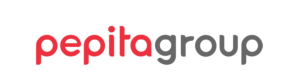Refunds for cash on delivery orders
If the customer chooses the cash on delivery payment method when placing their order, the refund process must be carried out as outlined below.
- If the customer contacts you directly, please inform them that cancellation and warranty claims can only be submitted through their Pepita customer account. (“Customer service form”)
- These claims will appear in the Pepita Admin interface under the “Cancellation and warranty” menu as “Pending” tickets.
- Once the product has been returned to you, click on the “Solution” button and select the “Refund” option.
Important!
If the delivery method is Pepita Delivery (currently GLS parcel locker or GLS home delivery), the following additional steps are required:
- Refundable amount:
Enter the refundable amount in the designated field, which must not exceed the product price. By default, the field is pre-filled with the maximum refundable amount. (Pepita will refund the delivery cost to the customer.)
- Email to the customer:
The message field can be supplemented with customised content, but this is not mandatory.
- Click on the “Save and send to the customer” button.
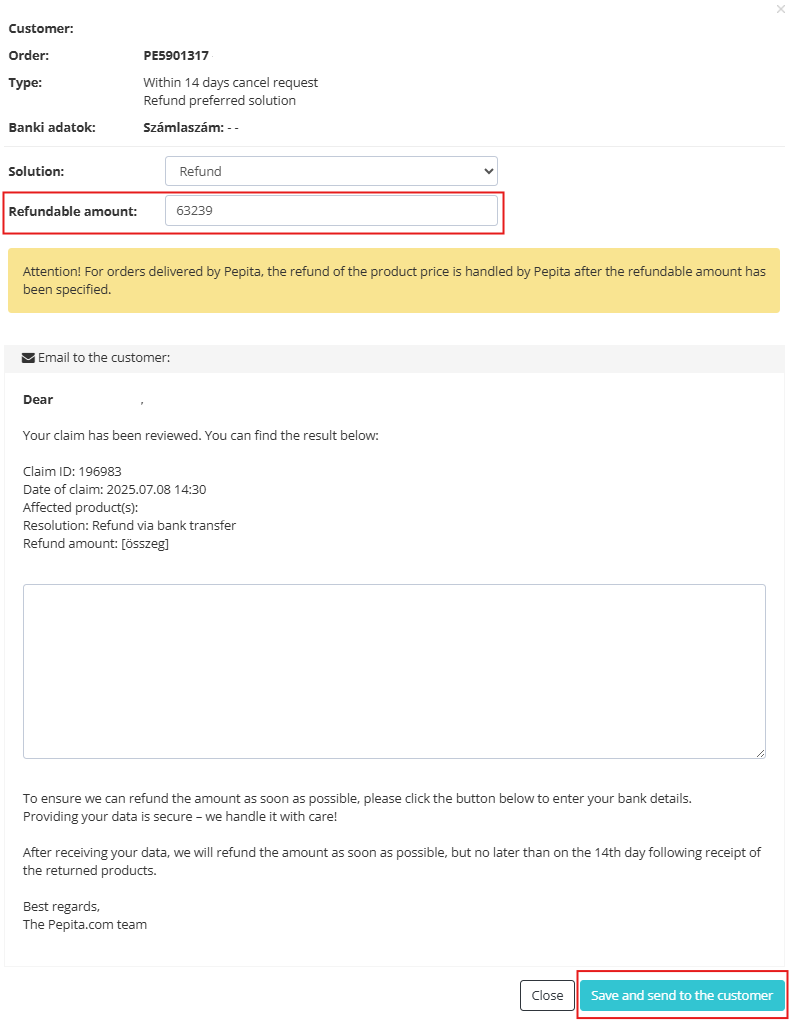
After saving, Pepita will take over the refund process.
The ticket will be updated to “Solved” status, and no further action is required.
Refunded amounts will be included in the compensation order.
If the delivery method is NOT Pepita Delivery (general or MPL home delivery), the process is as follows:
- Refundable amount:
Enter the refundable amount in the designated field, which may not exceed the product price, but should also include the delivery cost. By default, the field is pre-filled with the maximum refundable amount.
- Email to the customer:
The message field can be supplemented with customised content, but this is not mandatory.
- Click on the “Save and send to the customer” button.
The email sent after saving will direct the customer to a page where they can enter all the necessary details for the refund transfer. The ticket status will then change to “Waiting for bank account data”.
Once the customer has provided their details, the status will be updated to “Waiting for payment”.
- When the status is “Waiting for payment”, clicking the “Solution” button will display the account holder’s name, bank name, and bank account number.
- The bank transfer must be initiated from your own system to the provided account details!
- Once the transfer is complete, you can close the ticket by clicking the “Payed” button.
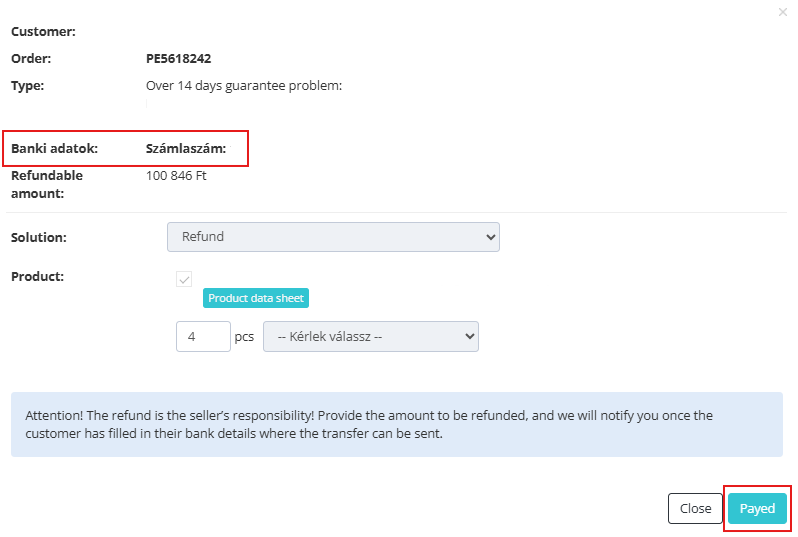
In case of voucher payment, the maximum refundable amount is the amount paid above the voucher value. The reactivation of the voucher will be handled by Pepita Customer Service.
IMPORTANT! In the case of bank card payments, selecting the “Refund” option will not automatically trigger the refund. These transactions must still be refunded manually via the “Orders” menu or under the “Financial accounting” section by selecting the “Credit card transactions / Order refund” tab and clicking on the “Refund” button.
If you have any further questions do not hesitate to contact us!
[email protected]
Pepita Group Team