Conditions and steps for international presence

Table of contents
General information
Intra-Community distance sales
From 1st of July 2021, intra-Community distance selling shall be understood as a transaction in which the seller sells a product to a non-taxable customer with a destination in a member state other than the place of dispatch of the product, or to a taxable customer who is not obliged to pay tax with regard to the intra-Community product purchase (for example, tax-exempt to a taxable person, a taxable person who only carries out material tax-exempt activities), i.e. to the final customer, which is delivered by the seller or a third party on his behalf, transported from one member state to another.
Relevant National Tax and Customs Administration documents
Community transactions of taxable persons under the general VAT rules
New VAT rules for e-commerce (in Hungarian language)
What is the One Stop Shop (OSS)?
The One Stop Shop (OSS) offers a simple, effective electronic method of administration for taxpayers who provide services and perform supplies to entities in the member states who are not subjects of VAT.
If a business’s annual intra-Community distance sales exceed the threshold of EUR 10,000, it must pay VAT according to the regulations of the destination country. The OSS system allows businesses to fulfil their EU VAT obligations through a single Member State, avoiding multiple VAT registrations across different countries.
Further information
National Tax and Customs Administration OSS portal: OSS portal
National Tax and Customs Administration website: The One Stop Shop system
European Commission website: https://vat-one-stop-shop.ec.europa.eu/index_en
VAT rules applicable to non-Union and Union One Stop Shop schemes and to platforms
Basic conditions
- Set shipping prices for the sales target countries
- Open foreign currency accounts
- Upload products
Set shipping prices for the sales target countries
For international sales, the first basic technical requirement is to specify the transport costs in the country(ies).
Send the following information in the official currency of the relevant country to your dedicated account manager or to [email protected]:
- Shipping costs
- COD charges
- Free shipping limits
You can review and modify these settings under the “Shipping information” menu in the Partner Admin by selecting the international abbreviation of the relevant country.
The specified shipping costs are considered default delivery fee, i.e.
- the costs apply to all listed products for the given country
- if a customer purchases multiple products from your entire portfolio in a single order, only one shipping fee will be charged
For more details on default delivery fee, category-level delivery cost, and product-level shipping fees, click HERE.
Open foreign currency accounts
Compensation orders are issued per currency. The compensation is based on the reconciliation of amounts payable between the Partner and Pepita Group for a given period. If the Partner owes Pepita, payments must be made in the respective currency to the designated account. If Pepita owes the Partner, the transfer will also be made in that currency.
It’s important that you open a foreign currency account in the given currency, otherwise your bank will convert the amounts!
Send your bank account details per currency to your dedicated account manager or to [email protected]:
- Currency name
- Bank name
- Account holder’s name
- International Bank Account Number (IBAN)
- SWIFT code
You can check which account details have been added to your account in the “Financial data” menu of the Partner Admin.
Note: We do not accept Wise, Revolut Business, or BinX bank accounts. It is also important to check with your bank beforehand whether your foreign currency account can accept transfers in the given currency!
Upload products
Important: f the products you want to sell abroad have a Hungarian data sheet, you can start selling internationally immediately (after setting up shipping costs and foreign currency accounts). If not, the next step is to make them available in Hungary, and only then can you expand further. So, at least the 2nd target market should be Hungary.
There are 3 ways to upload products
- Manual product upload
- Product upload with excel sheet
- Feed data connection
Note: Automatic translation of product documentation and currency conversion are not currently available.
Manual product upload
Language variants of existing products
If you want to sell a product in another country that is already uploaded to your admin account in Hungarian, all you have to do is
- In the “Products” menu of the Partner Admin, find the product and click on the “Editing” button. (The “Translation” column shows how many language versions of the product have already been created.)
- At the top of the product data sheet, highlighted in yellow, you can see that you are currently on the Hungarian data sheet. Click on the data sheet of the country you wish to add or edit.
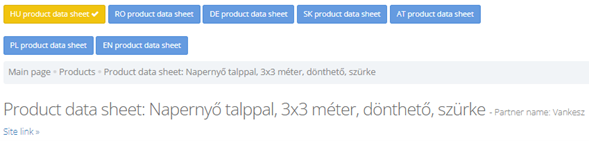
3. Fill in the following fields:
- Status: active
Your product will be active immediately after saving. If you want to activate it later, select the “inactive” status.
- Product name, description: It must be filled in in the given language, it will not be automatically translated!
- Price (gross): Enter in the currency of the given country!
The decimal point is represented by a dot. (e.g. 31.29 RON)
The suggested price below the field is automatically updated based on the central bank of Hungary (Magyar Nemzeti Bank) exchange rate.
- Shipping:
Shipping time: Specify the number of days from the date of order that the product will be delivered.
Shipping price: Enter the shipping cost in the currency of the country.

Fill in the shipping price field on the product data sheet only if you want to create a delivery fee per product!
In the case of delivery fee per product, if the customer adds more than one product from your entire product portfolio in their shopping cart at the same time, the delivery cost will be charged as many times as the number of products wishes to purchase.
We recommend its use only in exceptional and justified cases!
If you leave the field empty, the centrally set value will be in effect, and in accordance with the default delivery fee rule, if a customer adds more than one product from your entire product portfolio in their shopping cart at the same time, only one delivery cost will be charged..
4. When you have filled in all the data, click on the “Save” button. There will be a tick at the top of the page, next to the country’s data sheet. Now you can go to another data sheet and continue creating different language variants.
IMPORTANT: Offers created in different countries will inherit the stock information of the Hungarian product! In other words, it is only possible to enter (and modify) stocks on the Hungarian data sheet, and the quantity applies to all countries in total.
Product photos work in a similar way, with the photos uploaded on the Hungarian form appearing in each country.
Add language versions manually in the case of Hungarian feed data connection
In the case of the Hungarian products are updated automatically via a feed data connection, but you want to add the different language variants manually, you have to do exactly what you read earlier in this document in the “Language variants of existing products” section.
Remember, stock data will still be updated from the feed for all countries in total. However, you have to manage the prices manually, one by one on the product data sheet, or in bulk, using Excel.
Product upload with excel sheet
Language variants of existing products
If you want to sell a product in another country that is already uploaded to your admin account in Hungarian, all you have to do is
- In the “Excel product management” menu of the Partner Admin, click on the “Upload new products by category” button, then select the category in which you want to upload the language variants.
- In the “New products upload to category excel” section, you can choose which predefined e-mail address the excel should be sent to, and in which country you want to display the given products.
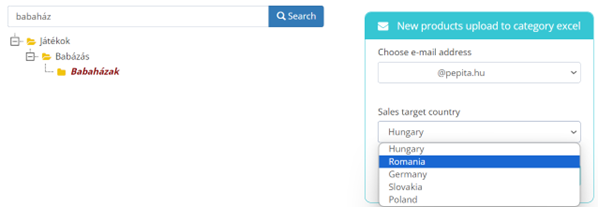
3. When the e-mail arrives in your mailbox (sender: [email protected]; subject: Pepita new products template for Excel – today’s date), download and save the spreadsheet, but do not change the name of the file! Otherwise, the table upload will run to error.
4. Fill in the columns (the grey columns are not editable) in the language of the sales target country.
Required: mandatory filling
Optional: optional filling
Name: Name of the product (in the language of the sales target country)
Description: Product description (in the language of the sales target country)
Sku1: Article number
IMPORTANT: The article number must match the article number of the product whose language variant you are creating! This way the system will not create a separate data sheet for the uploaded products, but a language variant of the Hungarian product.
If the article numbers do not match, new products will be created, and you will be able to manage their stock separately.
MPN: Manufacturer article number
GTIN (EAN/ISBN/UPC): Typically, EAN code
All commercial products must have a GTIN (Global Trade Item Number), typically an EAN code. The EAN-13 barcode is defined by the GS1 Hungary standards. The EAN code used in trade is usually made up of 13 digits, the number sequence below the barcode.
The basis for the merging of product data sheets, i.e. the merging of identical products from several sellers on the same product data sheet, is the consistency of GTIN codes. It is therefore extremely important to enter the correct EAN code!
Brand: The brand of the product
Product url: Product availability on the web
Custom delivery time: Enter how many days the product will be delivered from the order.
Custom delivery price: Enter the shipping price in the currency of the country.
Fill in the custom delivery price column only if you want to create a delivery fee per product!
In the case of delivery fee per product, if the customer adds more than one product from your entire product portfolio in their shopping cart at the same time, the delivery cost will be charged as many times as the number of products wishes to purchase. We recommend its use only in exceptional and justified cases!
If you leave this column empty, the centrally set value will be in effect, and in accordance with the default delivery fee rule, if a customer adds more than one product from your entire product portfolio in their shopping cart at the same time, only one delivery cost will be charged.
Gross price: The price (gross) should also be in the official currency of the country.
The decimal point is represented by a dot. (e.g. 31.29 RON)
Stock: Enter the current stock of the existing Hungarian product in this column. If you enter a different number of pieces, it will not be the stock of the product in the given country and will not change the stock of the Hungarian product.
Because the offers created in different countries will inherit the stock information of the Hungarian product! In other words, it can only be specified (and modify) for Hungarian products the stock and that quantity applies to all countries in total.
Primary image url: URL link to the primary image of the product
5. f you have filled in all columns for each product, save the table (do not change its name) and select your e-mail address at the top of the “Excel product management” page, in the “Upload excel” section, browse the file, and click on the “Upload excel” button.
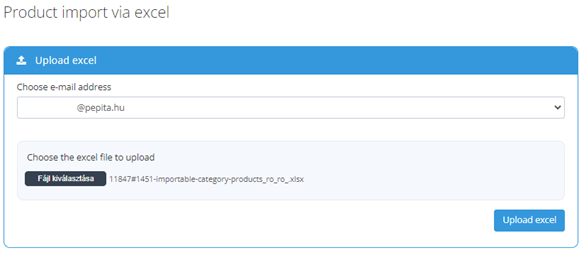
6. You can check the success of the upload in the “Products” menu. On the one hand, the “Translation” column shows how many language versions of the product have already been created. On the other hand, by clicking on the “Editing” button, a tick will appear at the top of the page, next to the data sheet of the given country, and the product data sheet itself is also available.

Tip
In the “Excel product management” menu, click on the “Modify existing products” button and send yourself an excel document containing your Hungarian products. From this table, you can easily copy the article number, URL, and stock of the products. Please make sure that the product names, descriptions in the given language, delivery time for the given country, delivery cost and product price in the given currency are included in the product upload excel, do not copy them from this document.
Feed data connection
Currently accepted feed formats
- Pepita format
- easySales
- Shoprenter (Netmetro Pepita feed)
- UNAS
- Syncap
- Omnicado
- Mergado
Conditions
– The product names and descriptions should be in the given language in the feed.
– The price of the products should be in the official currency of the country.
– Please include the delivery time per product.
– Be sure to include avaibility information.
Technical details
- Those products that are the same as the products in the Hungarian feed should be included in the other feeds with the same article number. Because, in this case, the data sheet of the products will be common, and the stock will be updated from the HU feed.
In Pepita Admin, under “Products”, in the “Translation” column, you can see how many language versions of the product have been created. By clicking on the “Editing” button, the product data sheets can be checked individually for each country.
Highlighted in yellow, you can see which data sheet you are currently on. Click on the country you want to check. Next to the name of the data sheet, a tick indicates which language variant of the product has already been created.

- If the same products are entered into the feeds with different article numbers, then separate, unique products are created. In this case, each product in each feed must also have a stock. The data sheets of the products will also be unique.
We only recommend it if you manage the stock per country! - If you have only one stock management, the article numbers must be the same!
- However, it is not a requirement for the same products to appear in the different feeds. Therefore, the product selection may vary by country.
- For the international appearance is not conditional on an active, functioning feed connection on the Hungarian Pepita site.
Good to know
📌 In any case, the offers appearing in new countries should be language versions of already uploaded products, do not create new products. Only and exclusively if you manage the stock quantity separately for each country.
📌 If you still create product data sheets separately for each country manually, but the product numbers (SKU) are the same, our system will combine these product data sheets and they will be available on the admin interface in the same form as the language variants of a product. Under the same conditions.
📌 In the case of international orders, the country of origin is indicated in brackets at the end of the package ID. Pl: “(Forrás: Pepita.com (ro))”. It is also possible to filter orders by country.
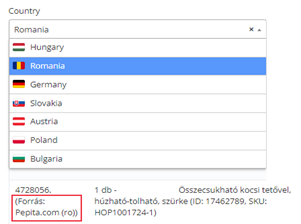
📌 The financial settlement between Pepita Group and the Partner is made by means of compensation orders, per period of 2 weeks, per currency. Details of the settlement are available in the document HERE.
📌 By highlighting the product in each country, whether using the same or different sales and advertising strategies, you can significantly increase your sales figures! You can find more information about product advertisements HERE.
If you have any further questions do not hesitate to contact us!
[email protected]
Pepita Group Team
